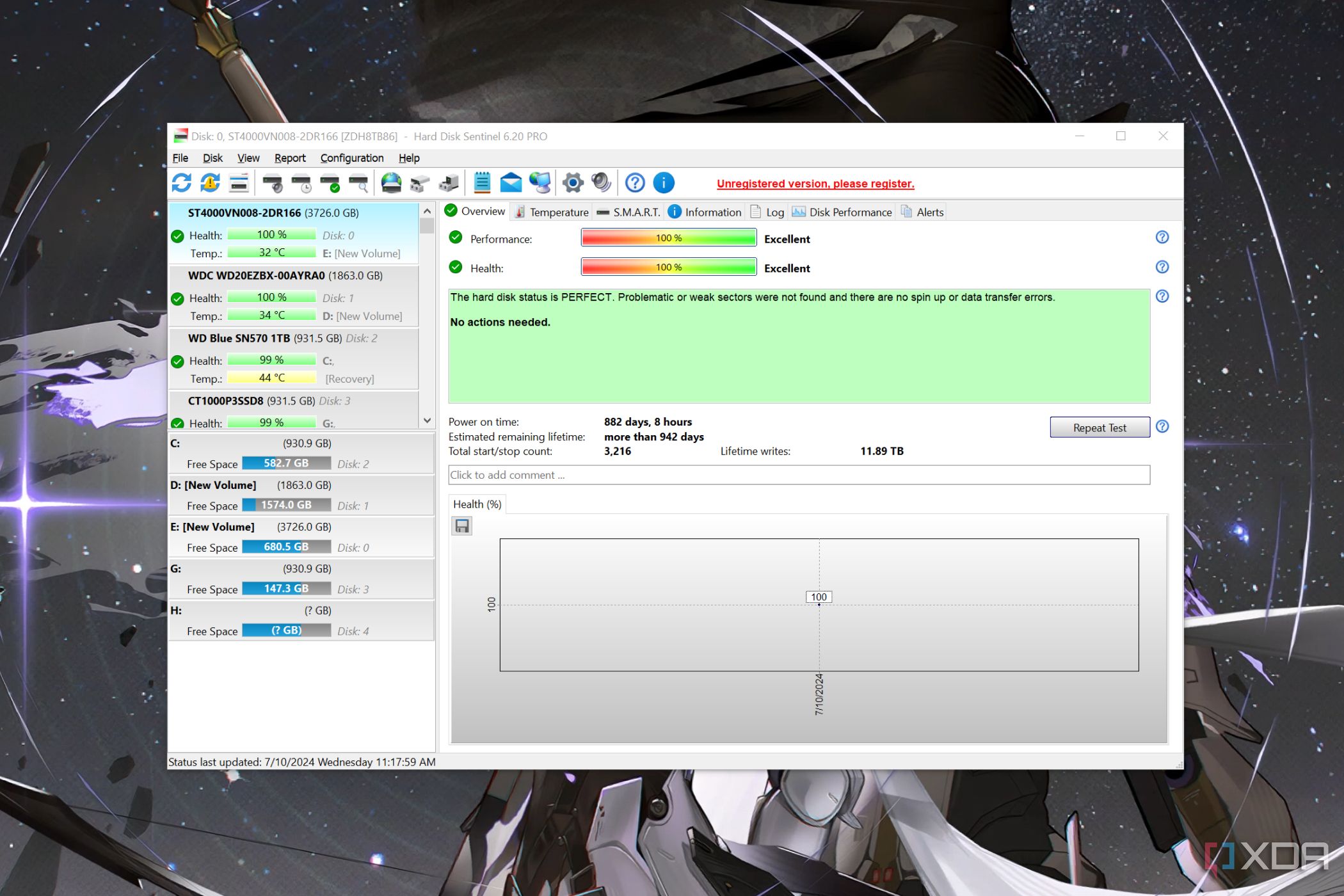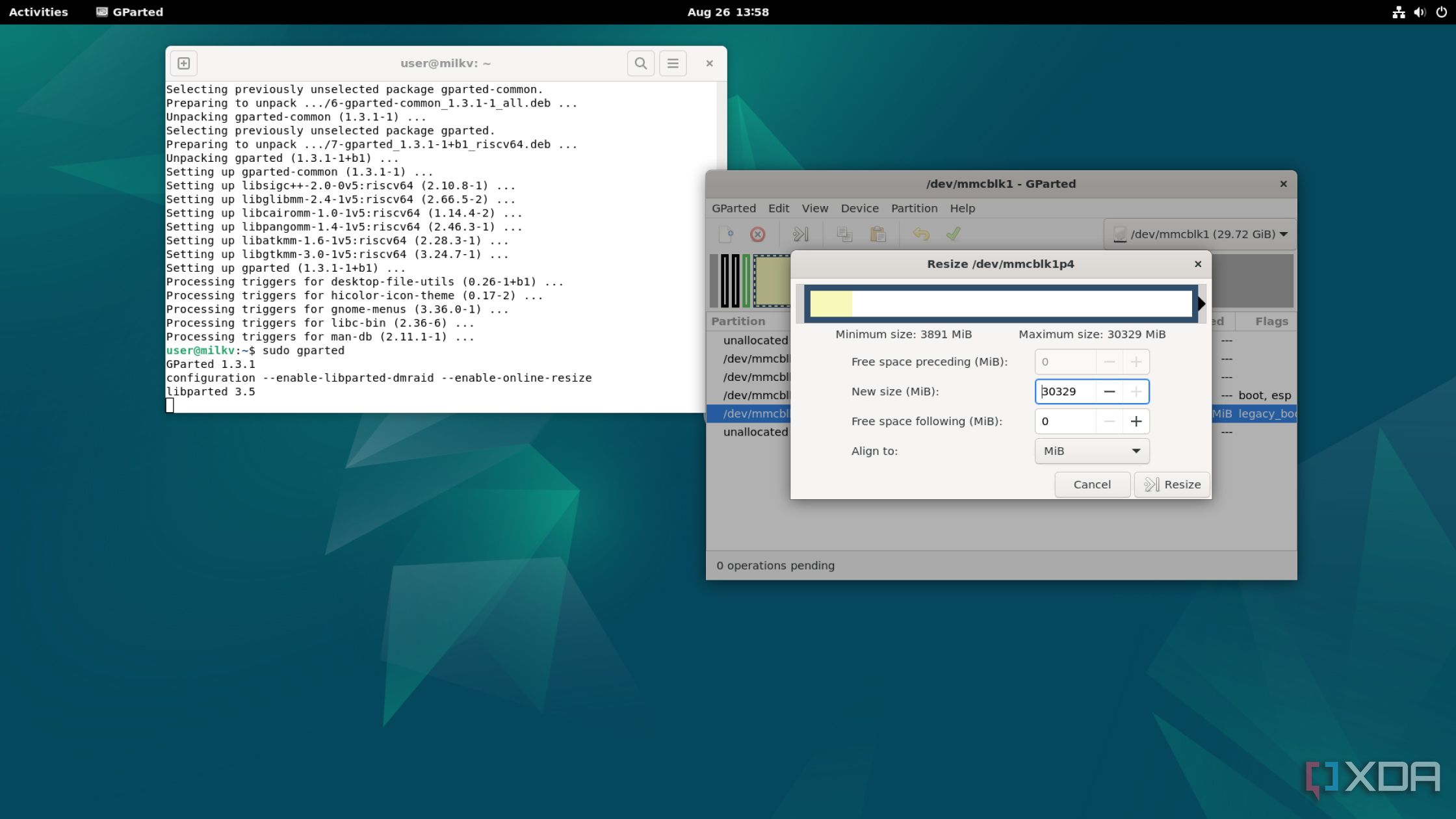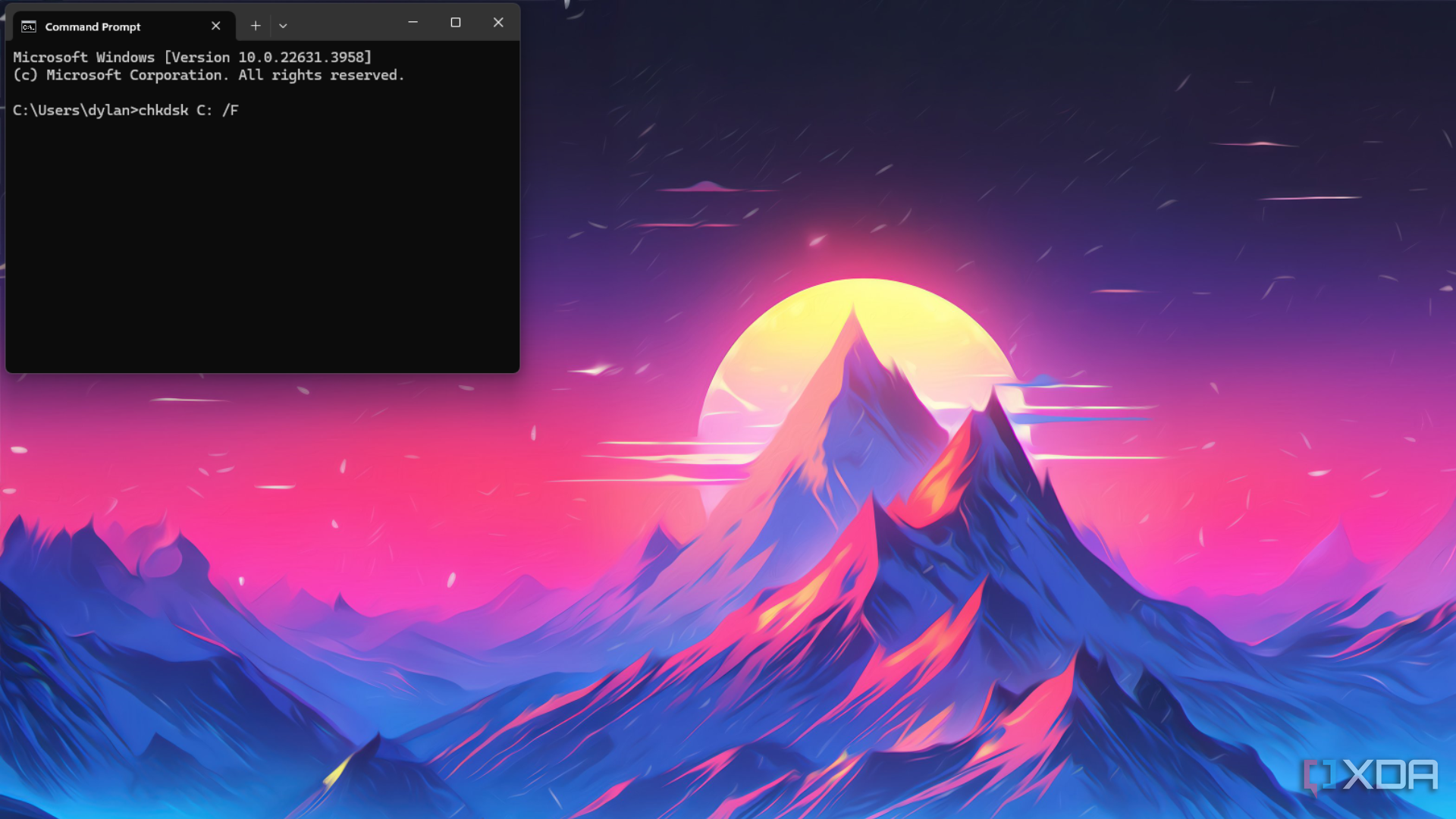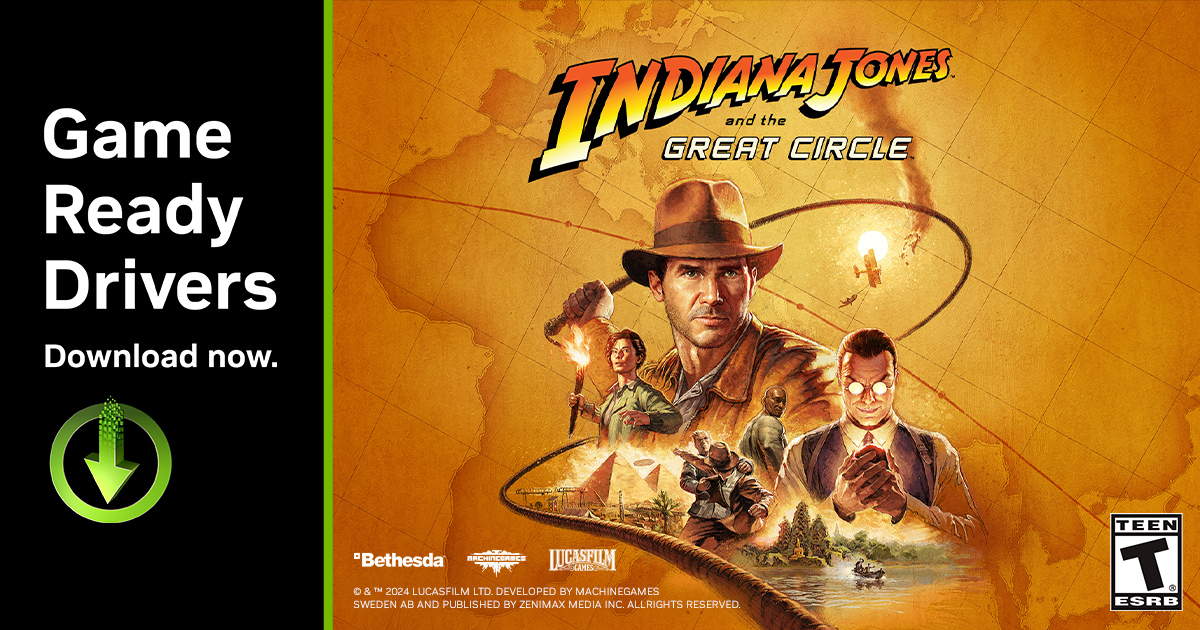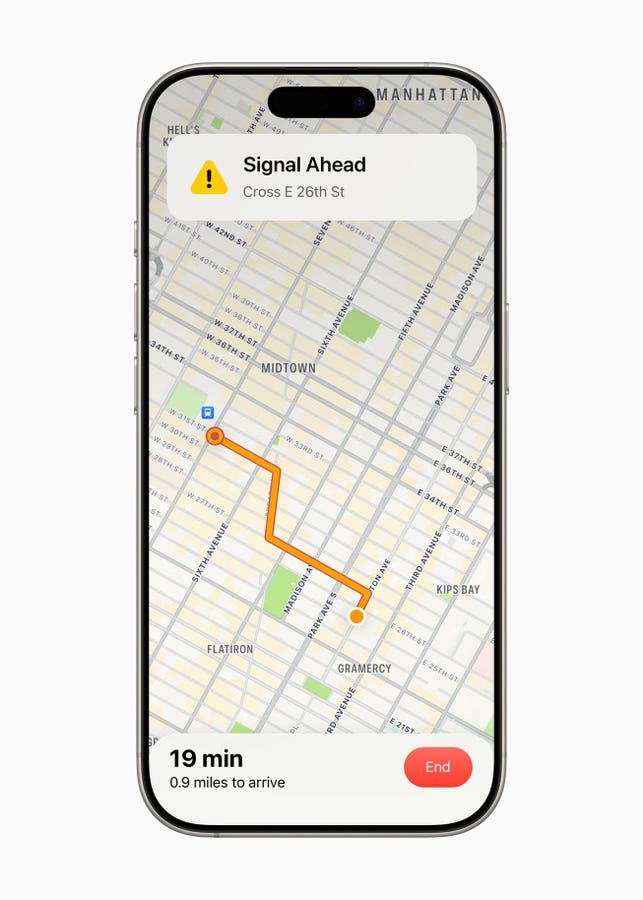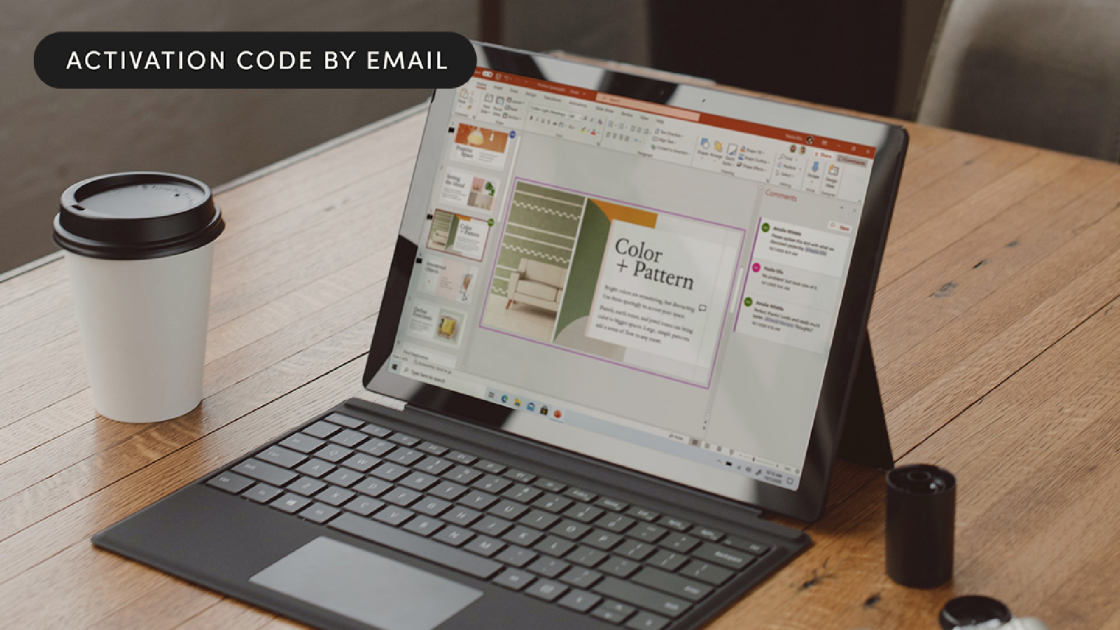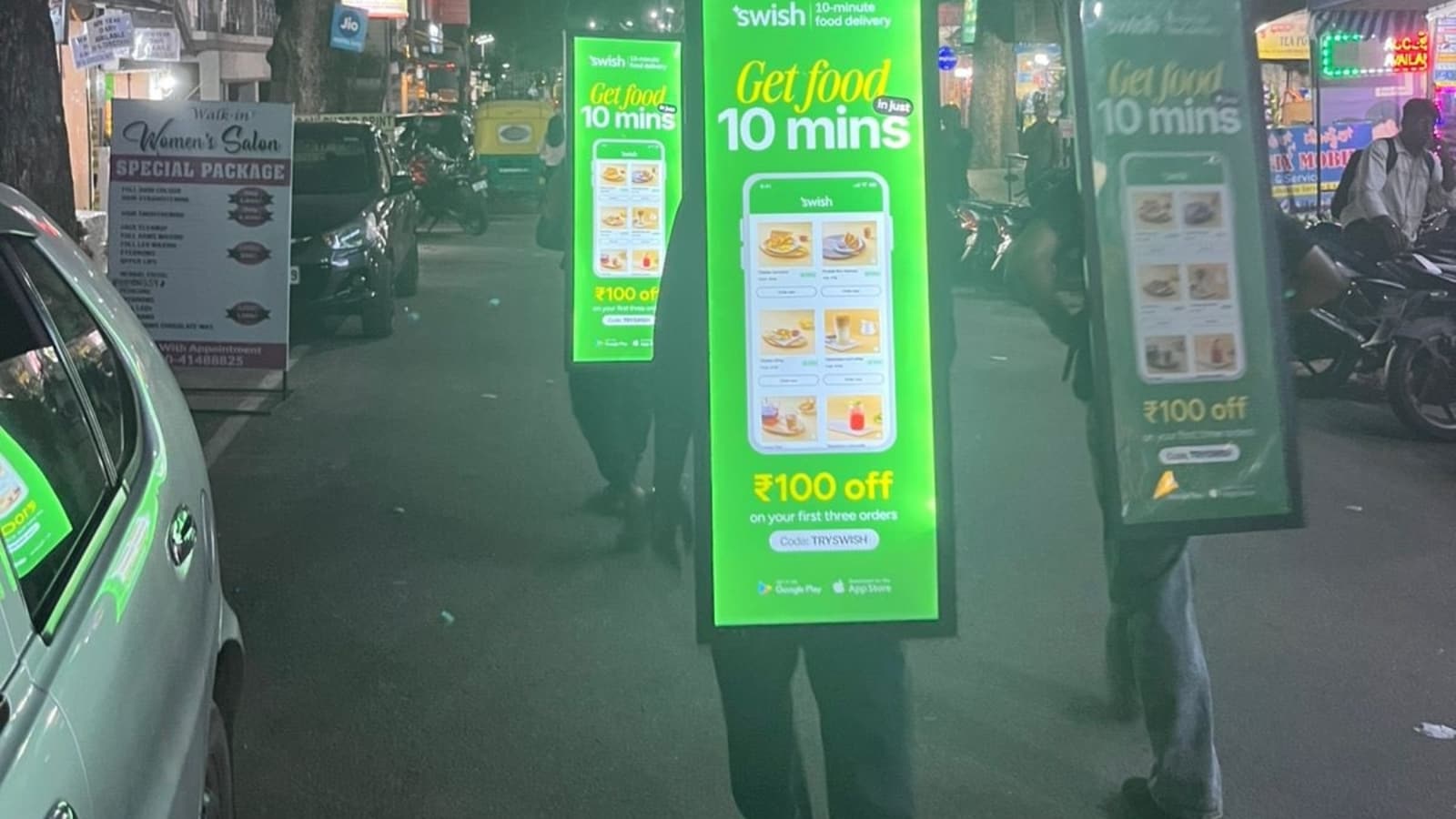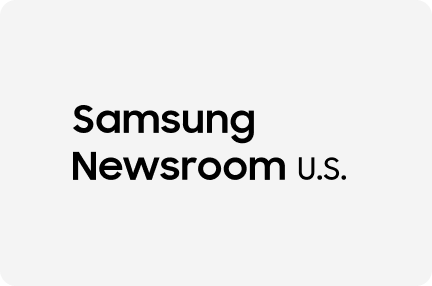Unlike the pixel-pushing components of your gaming PC, storage drives don’t have a wow factor associated with them. But you’ll have to treat them with the same amount of care to keep your battlestation in tip-top shape. Thankfully, the PC landscape is blessed with multiple diagnostic, backup, and partitioning apps designed to help you make the most of your drives, and here’s a list of six essential HDD and SSD-centric tools that you ought to include in your app suite. If you’ve used Network-Attached Storage units in the past, you may already be familiar with S.M.A.R.T. metrics. Typically built into most SSDs and HDDs, Self-Monitoring, Analysis, and Reporting Technology lets you check the error log, airflow temps, power cycles, read/write commands, and an array of other statistics to help you stay on top of your drive’s health. On Windows, you can run the open-source CrystalDiskInfo whenever you want to check the S.M.A.R.T. statistics of your drives. Plus, CrystalDiskInfo provides an easy way to check the serial number and firmware version of your storage devices, and you can even set up custom email alerts to stay notified about impending drive failures. Bad sector errors are the biggest nightmare for data hoarders. Besides corrupting your data beyond recognition, these errors can also result in system instability, and in the worst-case scenario, even prevent your system from booting altogether! What’s worse, even brand-new HDDs can be afflicted with bad sector errors, making it imperative to test your drives for these errors when you receive them. While Hard Drive Sentinel can also display S.M.A.R.T. statistics, it’s an amazing tool for stress testing your new drives. Just make sure you don’t go too overboard with the write tests because excess stress on the drives can degrade their lifespan. Despite bearing a similar name to CrystalDiskInfo, CrystalDiskMark is built to test the read and write speeds of your SSDs and HDDs rather than checking their metrics. While it may not seem all that useful for the casual user, it’s quite useful when you want to confirm whether your drives are operating at their full potential. Plus, if you’ve recently upgraded your Ethernet connection, invested in a new NAS, or switched to a high-end RAID configuration, CrystalDiskMark can help you scout for bottlenecks in your setup. So far, we’ve only covered tools you can run on Windows machines. Despite its Linux roots, GParted deserves a slot on this list, as it’s hands-down the best FOSS application to manage your drive partitions. While the built-in Disk Management utility on Windows can perform basic partitioning operations, it can’t clear Recovery or EFI System partitions. If you’re working with high-capacity drives, you can only format them in the NTFS file system with Disk Management. In contrast, GParted not only supports multiple file systems, but it can also delete every partition on your HDD/SSD. As someone who often tinkers with new operating systems and NAS units, I’d go so far as to say that I have Debian set up on a separate machine just so I can use GParted to clear my SSDs and HDDs before subjecting them to my experiments. Modern games, software, and even operating systems tend to consume humongous amounts of GBs these days. If you don't keep a vigilant eye when downloading files on your system, it’s easy to run out of storage space. Disk scanning tools can help you locate the chunkiest files on your PC, and WizTree is far better than its brethren. Since WizTree scans the Master File Table, it’s a lot faster than TreeStat and WinDirStat at analyzing your drives – to the point where it can scan high-capacity HDDs in mere seconds! Considering that storage drives can fail without giving out any warning signs beforehand, creating regular backups can save you a lot of hassle in case your hard drive or SSD bites the dust prematurely. As such, a dedicated backup utility like Veeam Agent is one of the helpful tools you can add to your software arsenal. Another useful aspect of Veeam Agent is that you can use it to clone the contents of your boot drive when you’re upgrading from a slow HDD to a lightning-fast SSD. For home lab owners and self-hosting enthusiasts, Veeam Agent becomes even more handy by allowing you to clone entire volumes of data onto your virtual machines. Aside from these apps, there are a couple of other useful utilities worth mentioning. The Optimize Drives utility built into Windows 11 provides a straightforward means to defragment your hard drives and improve the performance of your HDDs. There’s also Filezilla, which is great when you want to transfer files over your local network. Finally, executing CHKDSK inside the terminal can help you scan your drives for errors, and in some cases, even fix them. A smart way to monitor your storage drives
To put your new HDDs through the ringer
Great for testing the transfer speeds of your network drives
The crème de la crème of disk partitioning tools
To generate your drive’s tree graph in seconds
A free backup solution with multiple use cases
Keeping your drives in top form with PC apps
2024-12-11 21:00:22
6 of the best apps for your storage drives
| Name | |
|---|---|
| Publisher | |
| Genre | games news |
| Version | |
| Update | ديسمبر 12, 2024 |
| Get it On |
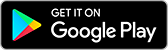
|